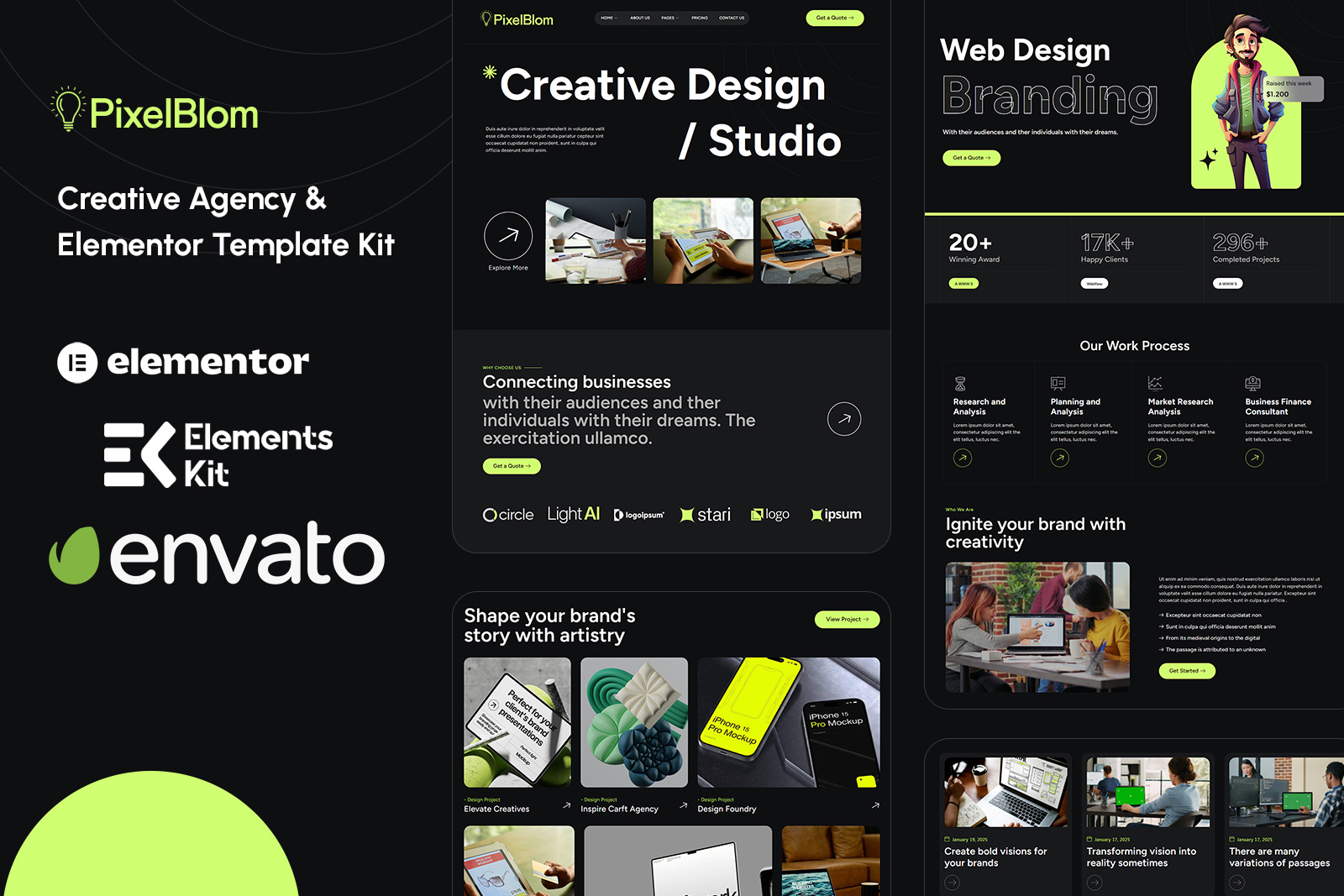It seems like you’re looking for guidance on installing an Elementor Template Kit from Envato. Here’s a step-by-step outline based on the instructions you provided:
- Download Your Kit File:
- Log in to your ThemeForest account and navigate to your dashboard.
- Download the Elementor Template Kit file. It should be in a zipped format, so do not unzip it after downloading.
- Prepare WordPress Settings:
- In your WordPress admin dashboard, go to Settings > Permalinks.
- Ensure that “Post Name” is selected as the permalink structure. Click “Save Changes” if you make any adjustments.
- Check Theme Requirements:
- Navigate to Appearance > Themes > Add New.
- Make sure that the “Hello Elementor” theme is installed and activated. If not, you can search for it and install it from the WordPress repository.
- Install the Elementor Page Builder Plugin:
- Upon activating the “Hello Elementor” theme, you’ll be prompted to install the Elementor Page Builder plugin if it’s not already installed.
- Click on “Install” and then “Activate” to set up Elementor.
- Install Your Template Kit:
- Now, go to Elementor > Template Kits in your WordPress admin dashboard.
- Click on the “Import Kit” button and upload the zipped Elementor Template Kit file that you downloaded earlier.
- Follow the on-screen instructions to import and set up your Template Kit.
- Activate Required Plugins (if any):
- Some Template Kits may require additional plugins for full functionality. If prompted during the import process, install and activate any required plugins as instructed.
- Customize Your Website:
- Once imported, you can customize your website using Elementor by editing the pages and sections provided in the Template Kit.
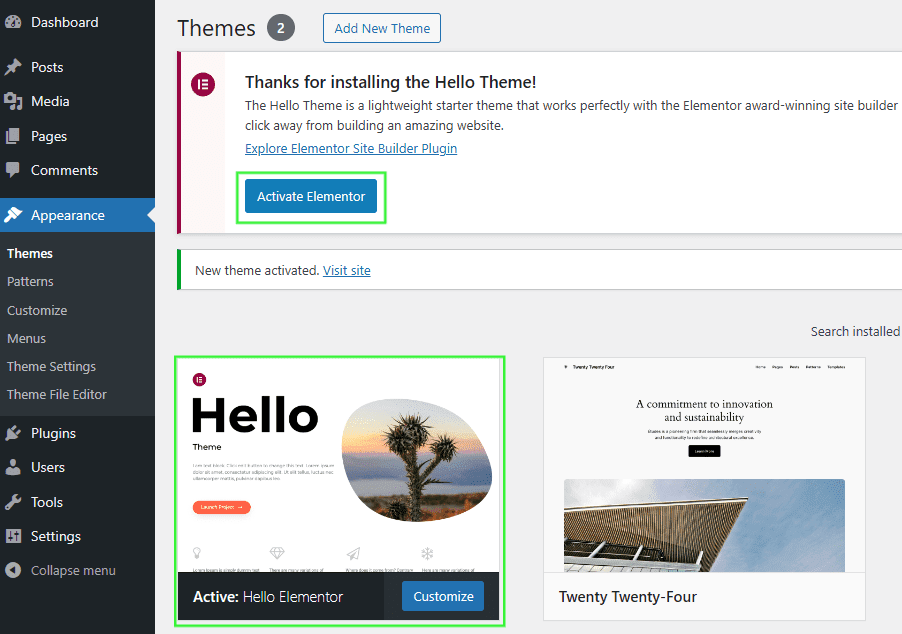
If your Elementor Template Kit was published after October 1, 2023, ensure the Flexbox Container feature is enabled.
- Access Elementor Settings:
- In your WordPress dashboard, go to Elementor > Settings.
- Open the Features Tab:
- Click on the Features tab to view available experimental features.
- Check Flexbox Container Status:
- Locate the Flexbox Container option.
- Ensure the icon is green, indicating it is active.
- If it is not active, use the dropdown menu to select Active.
- Save Changes:
- Scroll down and click Save Changes to apply the update.
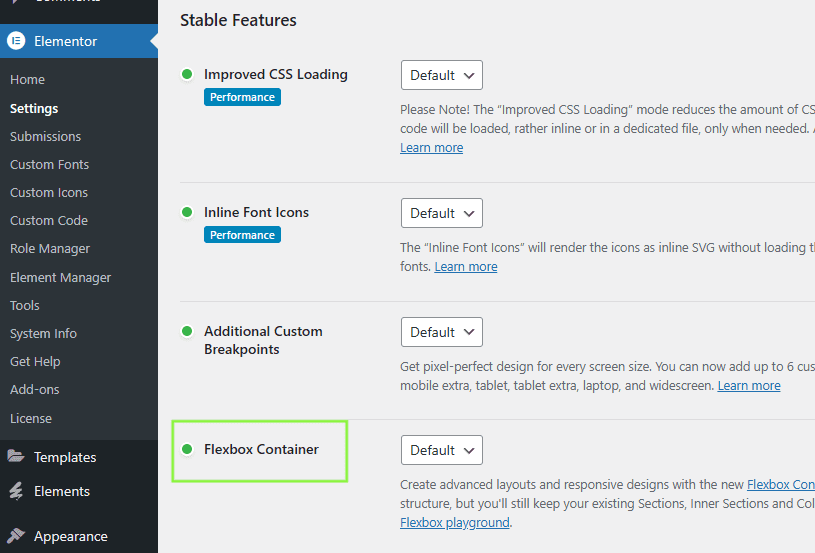
6. Go to Plugins > Add New and search for “Envato” and Install and Activate the Envato Elements – Photos & Elementor Templates plugin
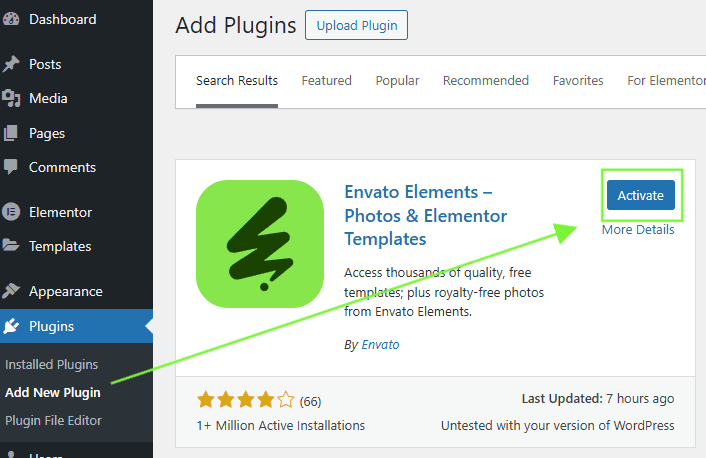
7. If your Kit requires Elementor Pro, you must install and connect it before continuing.
8. Go to Elements > Settings and ensure the Server Limits have green checks. Any issues will be noted and should be directed to your web host for resolution before continuing.
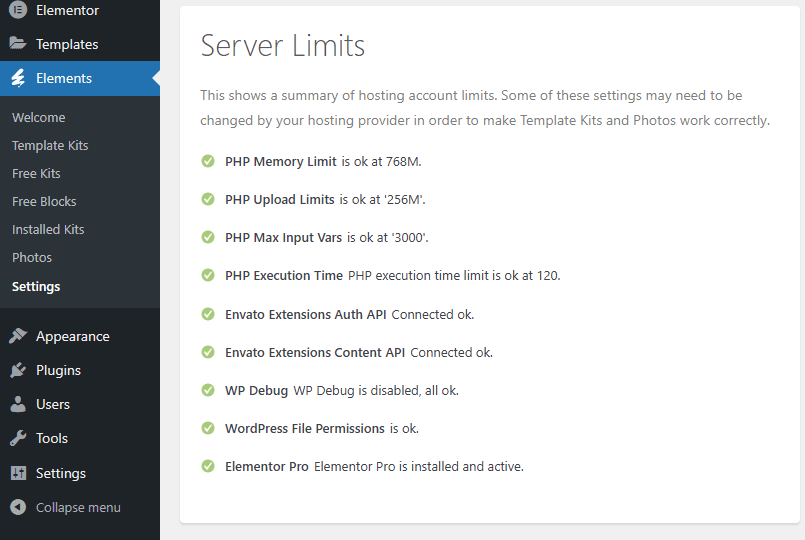
Import Your Kit
1.Go to Elements > Installed Kits and click Upload Template Kit ZIP File. Your templates should appear.
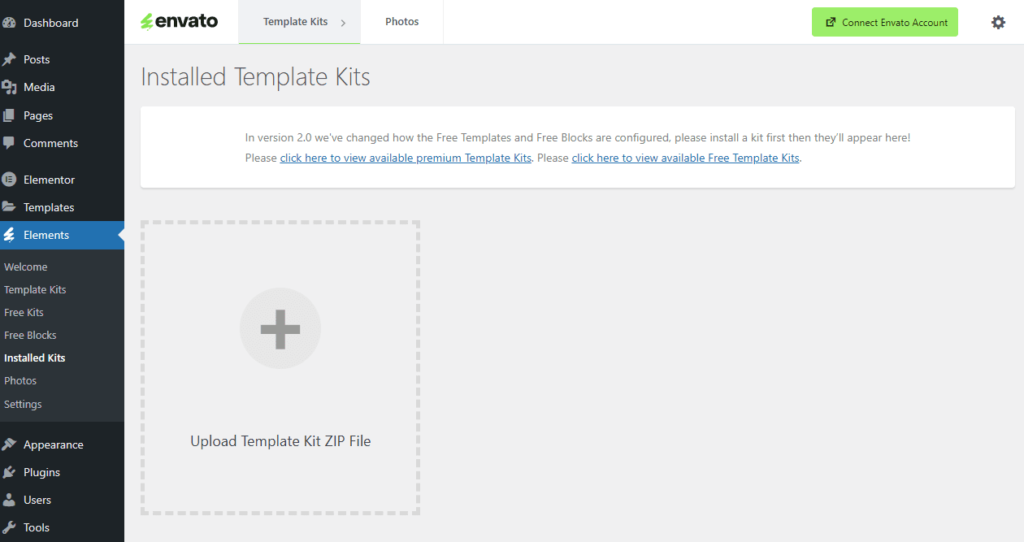
Is this kit is in the newer “Elementor Kit” format message?
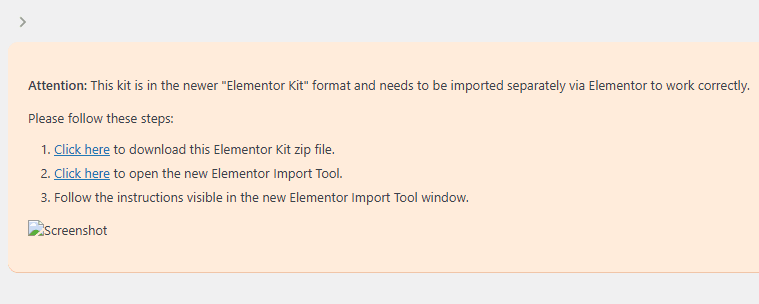
Elementor Full Site Kits are special format kits that include a full site demo for fresh WordPress installations that do not use the Envato Elements plugin.These kits will have “Full Site Kit” in the title and filename and require Elementor Pro.
Go to Elementor > Tools > Import and follow the prompts to install your original zip file downloaded from Envato.
2. Check for the orange banner at the top of the screen and click Install Requirements to load the kit addons and settings.
1. Troubleshooting Import Errors:
- Unoptimized Hosting:
- Ensure your hosting provider meets the requirements for Elementor and the Template Kit.
- Check for limitations like low memory limits, file upload sizes, or PHP execution time.
- Follow Troubleshooting Resources:
- Consult the Envato Help Center or the article provided for detailed troubleshooting steps.
2. Using Imported Templates and Blocks:
- Access Saved Templates:
- Imported templates are stored under Elementor > Templates > Saved Templates.
- Insert Templates into Pages:
- To use a template, create a new page in WordPress, edit it with Elementor, and insert the saved template from the library.
- Customize Imported Blocks:
- Imported blocks, tabs, or slides can be found in the same section (Saved Templates). You can duplicate and customize them directly as needed.
3. Editing Site Parts with Elementor Pro:
- Theme Builder Components:
- If your kit includes Elementor Pro site parts (headers, footers, archives, etc.), they’ll be stored under Elementor > Templates > Theme Builder.
- Customize Directly:
- Open the Theme Builder to edit these components and tailor them to your site’s design.